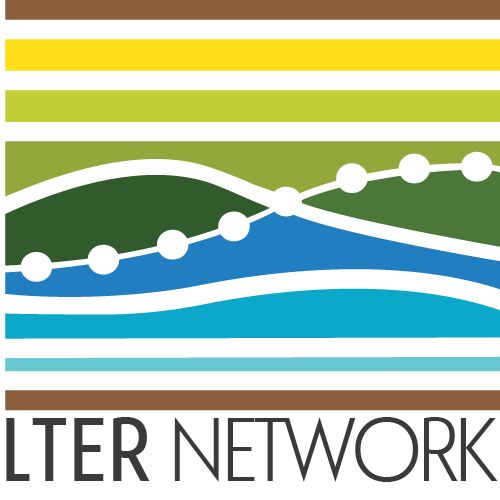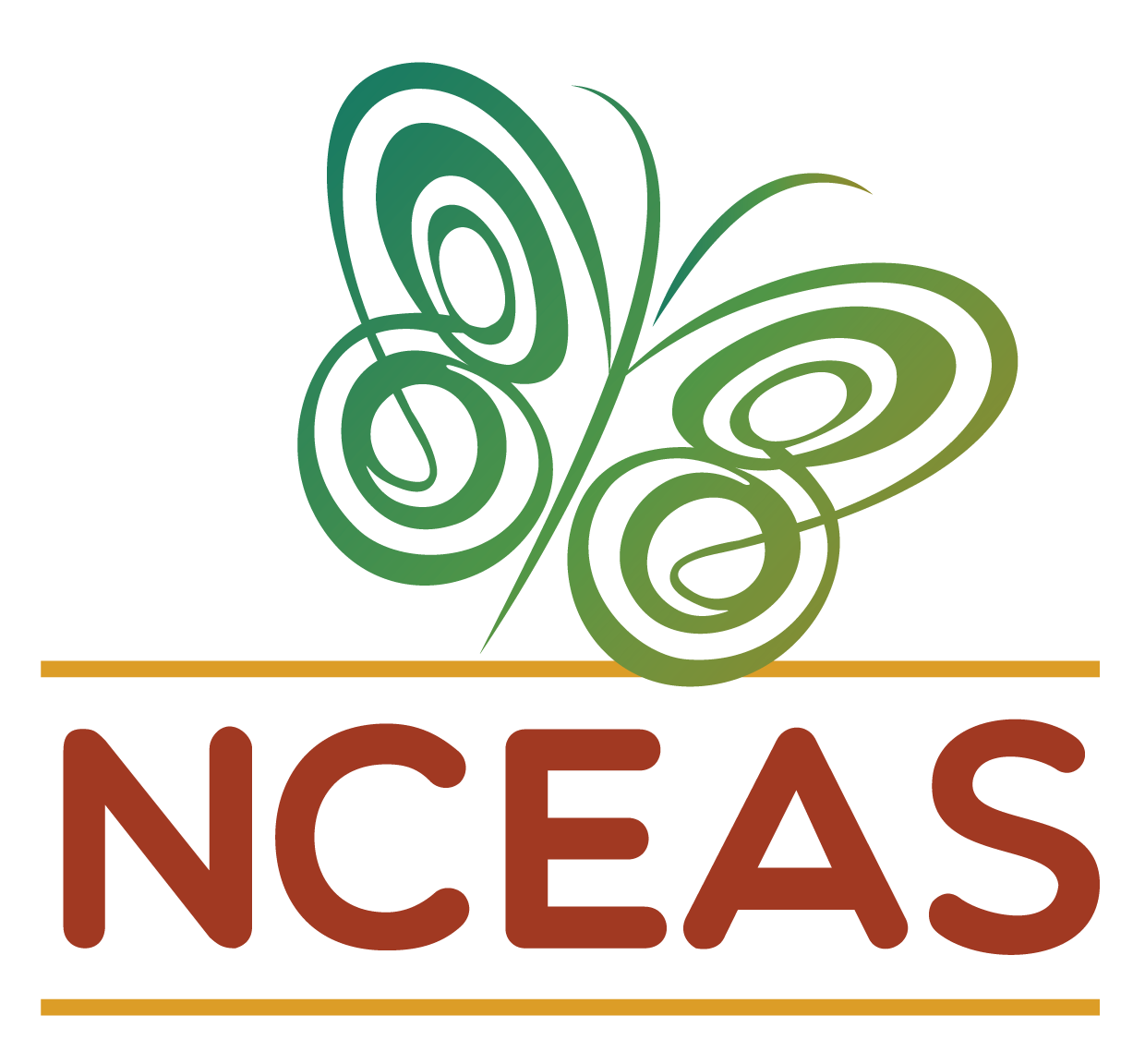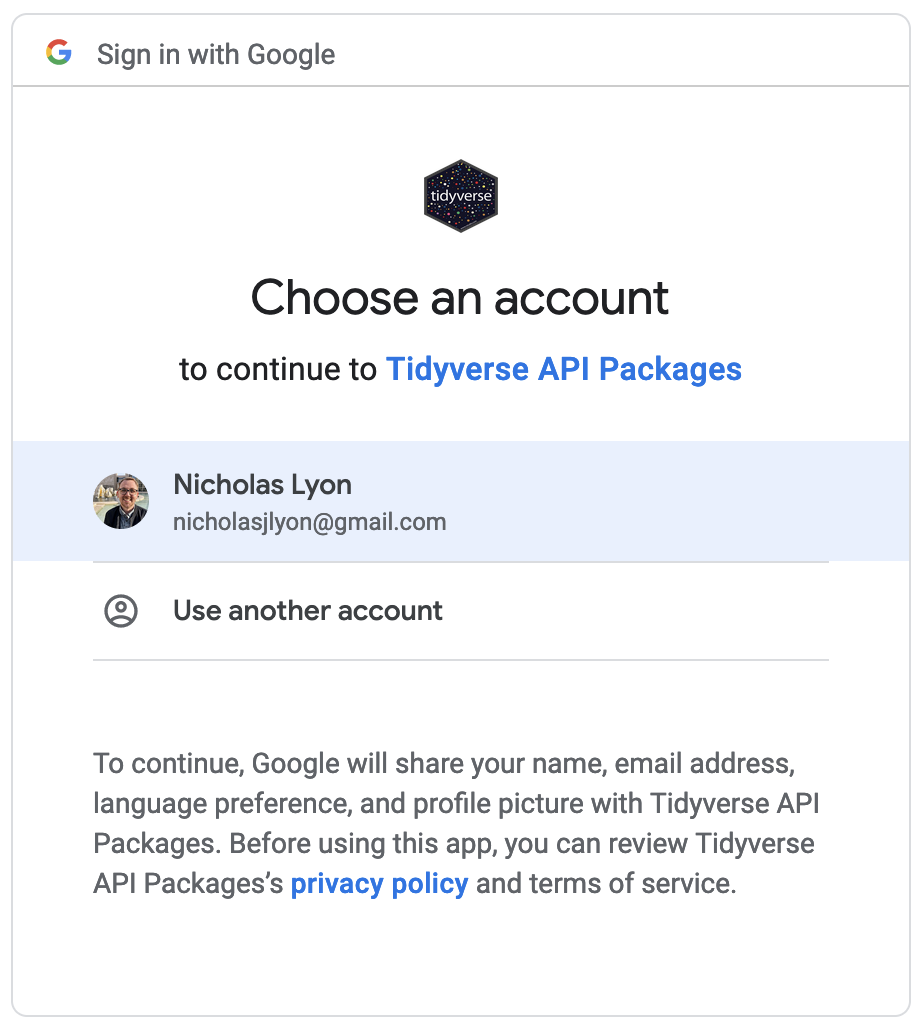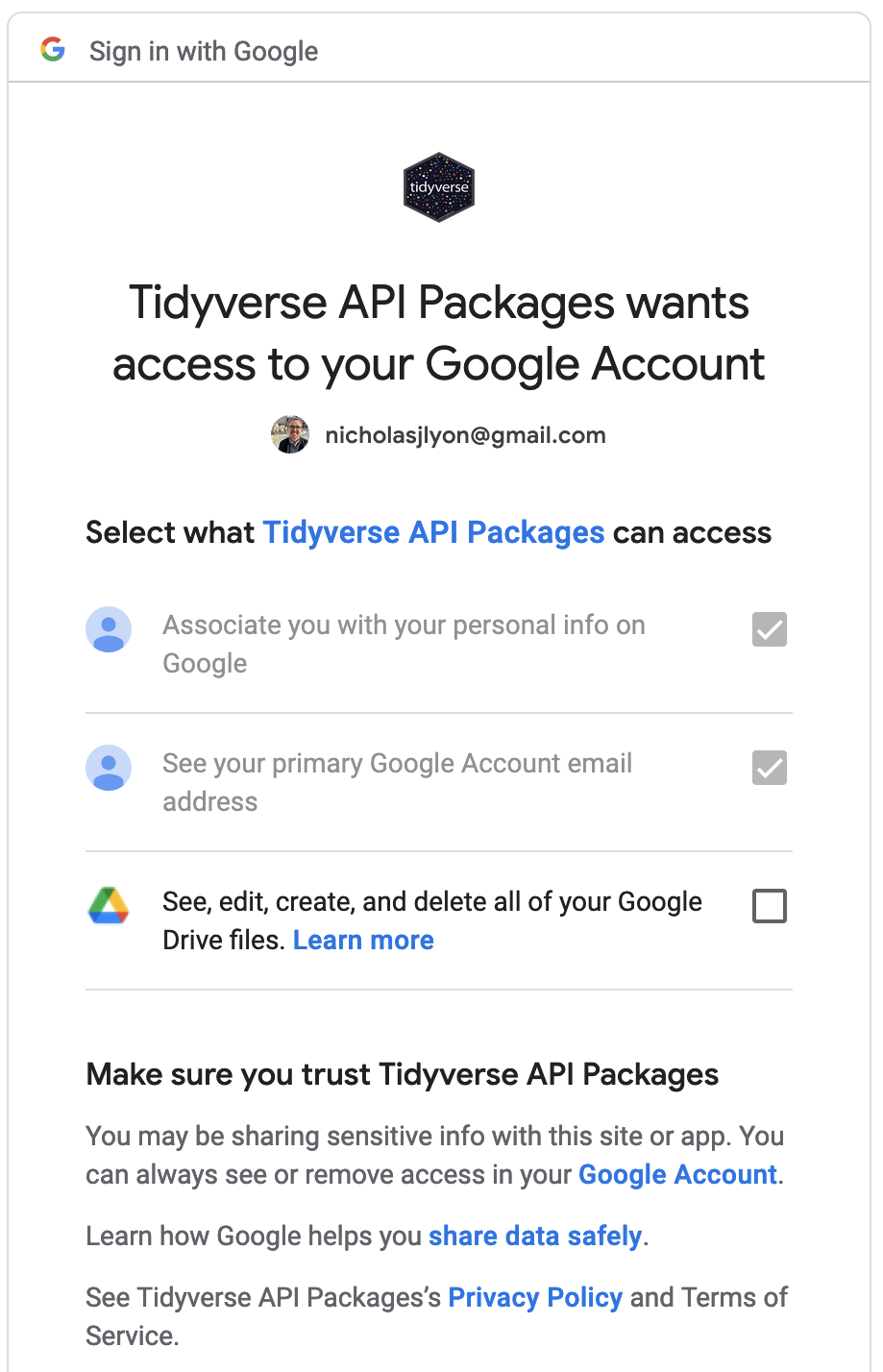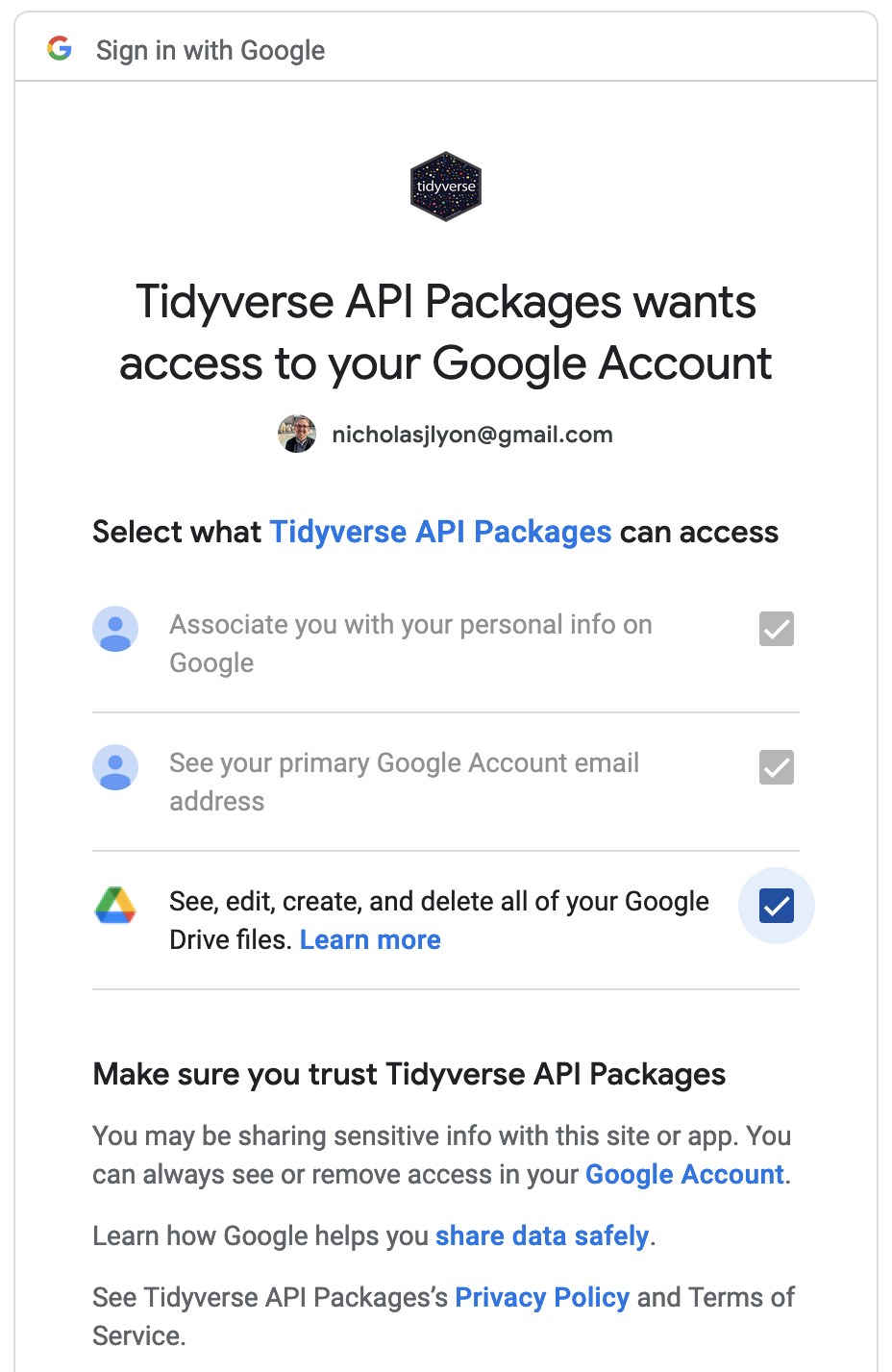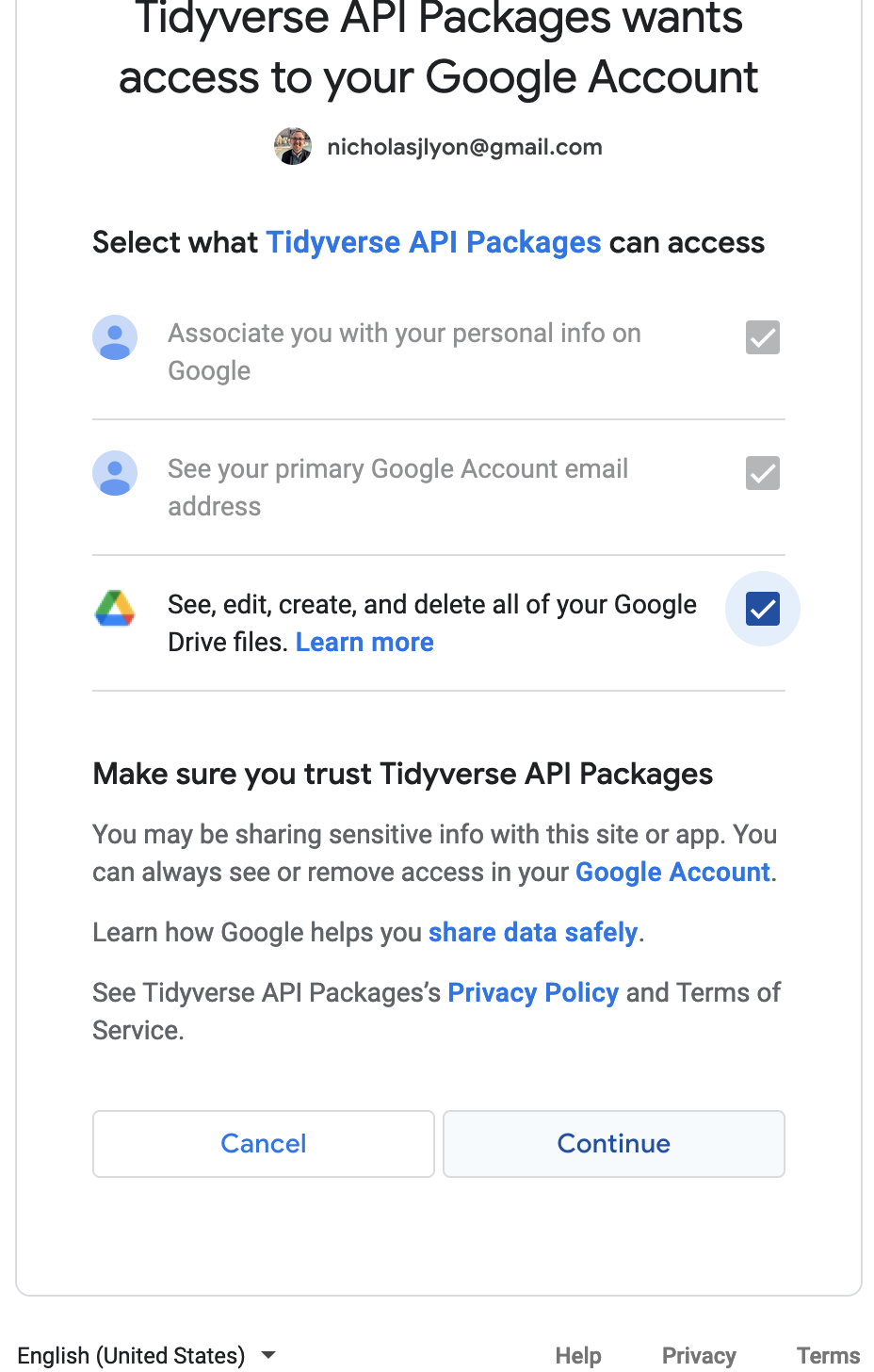# Install packages
install.packages(c("googledrive", "httpuv"))
# Load them
library(googledrive)Connecting R & Google Drive
Overview
The googledrive R package is a package that lets R users directly interact with files on GoogleDrive. This can be extremely useful because it lets all members of a team share the same source data file(s) and guarantees that updates to “living” documents are received by all group members the next time they run their R script. This package is technically part of the Tidyverse but is not loaded by running library(tidyverse).
Because this package requires access to an R user’s GoogleDrive, you must “authenticate” the googledrive package. This essentially tells Google that it is okay if an R package uses your credentials to access and (potentially) modify your Drive content. There are only a few steps to this process but follow along with the below tutorial and we’ll get you ready to integrate the Google Drive into your code workflows using the googledrive package in no time!
Prerequisites
To follow along with this tutorial you will need to take the following steps:
Feel free to skip any steps that you have already completed!
Find and Download Files
Now that you’ve authorized the googledrive package, you can start downloading the Google Drive files you need through R! Let’s say that you want to download a csv file from a folder or shared drive. You can save the URL of that folder/shared drive to a variable.
The googledrive package makes it straightforward to access Drive folders and files with the as_id function. This function allows the full link to a file or folder to serve as a direct connection to that file/folder. Most of the other googledrive functions will require a URL that is wrapped with as_id in this way. You would replace “your url here” with the actual link but make sure it is in quotation marks.
drive_url <- googledrive::as_id("your url here")To list all the contents of this folder, we can use the drive_ls function. You will get a dataframe-like object of the files back as the output. An example is shown below in the screenshot. Here, this Google Drive folder contains 4 csv files: ingredients.csv, favorite_soups.csv, favorite_fruits.csv and favorite_desserts.csv
drive_folder <- googledrive::drive_ls(path = drive_url)
drive_folder
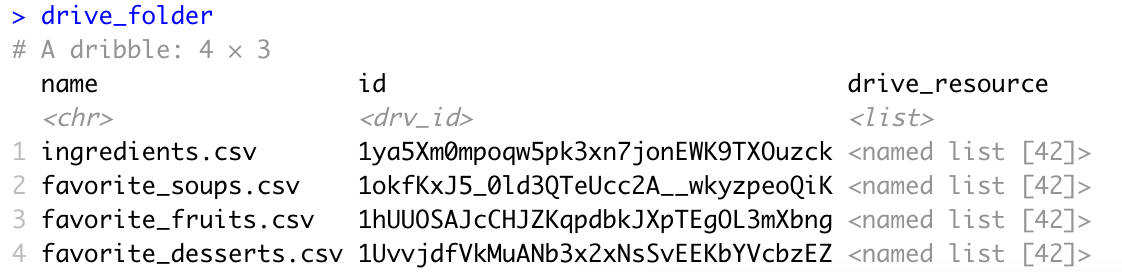
If it has been a while since you’ve used googledrive, it will prompt you to refresh your token. Simply enter the number that corresponds to the correct Google Drive account.
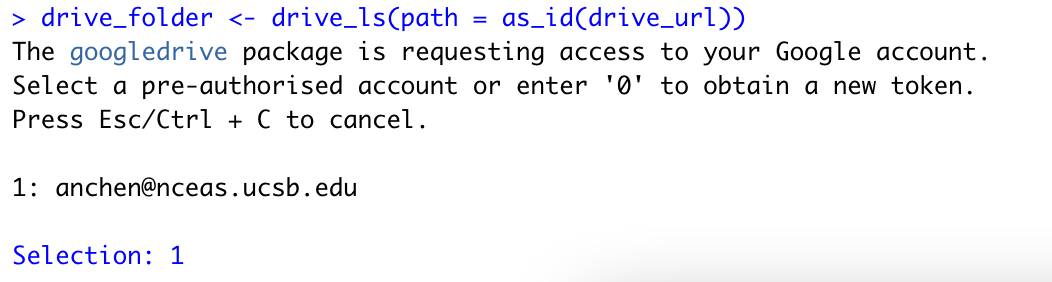
If you only want to list files of a certain type, you can specify this in the type argument. And let’s say that my folder contains a bunch of csv files, but I only want to download the one named “favorite_desserts.csv”. In that case, I can also put a matching string in the pattern argument in order to filter down to 1 file.
drive_folder <- googledrive::drive_ls(path = drive_url,
type = "csv",
pattern = "favorite_desserts")
drive_folder

Once we’ve narrowed down to the file we want, we can download it using drive_download. This function takes the file identifier as an argument so we can access it using drive_folder$id.
googledrive::drive_download(file = drive_folder$id)This will automatically download the file to our working directory. If you want, you can specify a different path to download to. Just put the new file path into the path argument, replacing the “your path here”, but keep the quotation marks.
googledrive::drive_download(file = drive_folder$id,
path = "your path here")If you’ve downloaded the file before, and you want to overwrite it, there’s a handy overwrite argument that you can set to TRUE. Note that the default is FALSE.
googledrive::drive_download(file = drive_folder$id,
path = "your path here",
overwrite = T)If there are multiple files in the Drive folder and you want to download them all, you can use a loop like so:
# For each file:
for(focal_file in drive_folder$name){
# Find the file identifier for that file
file_id <- subset(drive_folder, name == focal_file)
# Download that file
drive_download(file = file_id$id,
path = "your path here",
overwrite = T)
}