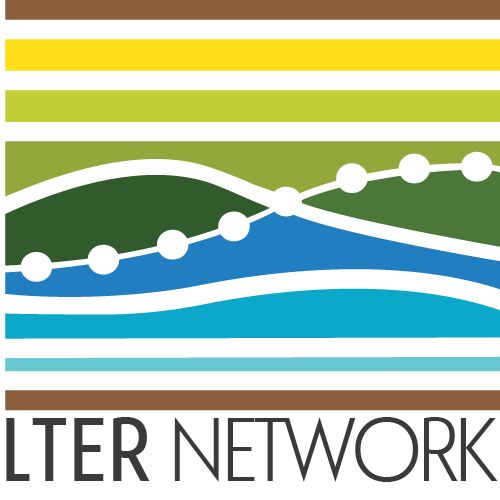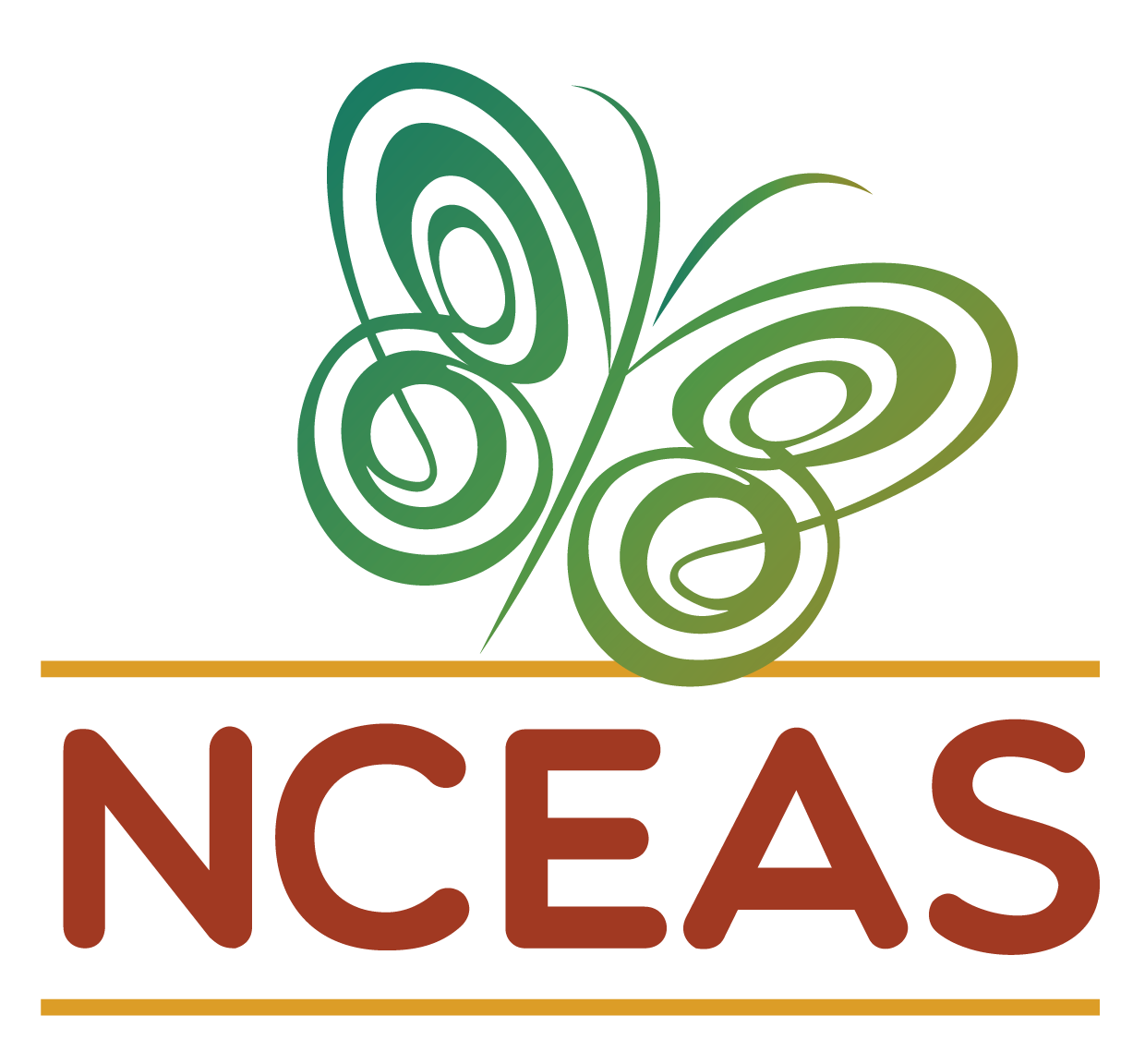Working Group Setup Checklist
Please note that the following checklist of working group setup steps is meant to serve as internal documentation only! Our team will be taking these steps on your behalf when you are funded so none of these steps are things you (a working member/PI) need to handle.
Feel free to contact us if you find these instructions useful and want to apply them to non-working group contexts!
When new working groups are funded, our team takes a number of setup steps to create some of the infrastructure that past groups have requested/found useful. This is mainly an attempt to help the group avoid spending their precious in-person meeting time doing relatively dry technical steps that we can easily accomplish early-on. Some of these steps also set a useful ‘tone’ in terms of facilitating groups’ adherence to reproducibility best practices.
GitHub Repository
We encourage all groups to engage with GitHub for–at minimum–storing their final code products. We have found that creating a GitHub repository at this stage tends to increase adoption of GitHub and is therefore very much worthwhile even if no group members use it at the time that their group gets funded.
Initialize Repository
Make a repository in the LTER GitHub Organization with the following information:
- Begin with the working group template repository
- When you make a new repo it’ll provides an option for whether you want to use a template
- Create a name that fits one of the following naming conventions
- For full working groups (3-4 meetings): “lterwg-
abbreviated-group-name” - For SPARC groups (1 meeting): “lter-sparc-
abbreviated-group-name”
- For full working groups (3-4 meetings): “lterwg-
- Set the “Description” to the title of the working group
- As indicated on the LTER Network Office website
- Add a README
- Create a
.gitignoreusing the R template- R is the most common working group language and the
.gitignoreis easily changed in the event the group is primarily using a different language
- R is the most common working group language and the